Mastering the Fix: 500 Internal Server Error in WordPress
Author: Zeyup Editors ▪️ Date: 11-20-2024 ▪️ Last update: 12-26-2024
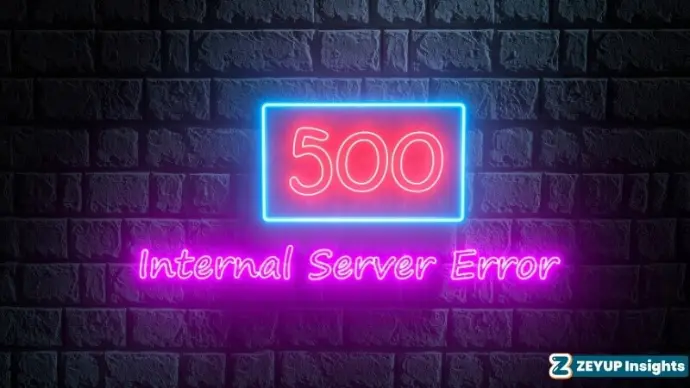
A 500 Internal Server Error is a catch-all server-side error which indicates that something is wrong on the website’s server, however it cannot specify what exactly. This can be caused by misconfigured servers, overload, buggy code, permission issues, or bullets in databases or plugins. Its repair requires the web owner to check server logs, review code, troubleshoot configurations, etc.
The 500 Internal Server Error is one of the most common problems for WordPress users. Completely new, it appears out of the blue and paralyzes your website.
But there’s no need to panic!
The article guides you through very simple, easy fixes to fix the error in a matter of minutes.
Let’s dive in!
Understanding the WordPress 500 Internal Server Error
From a server perspective, this is a 500 Internal Server Error, but it’s an application-side issue from WordPress that typically starts at the server level. This can generally be caused by a number of things like; plugin or theme issue or corrupted. htaccess file, database error, cache conflict, hosting issue or the PHP limit reached.
This means that when you visit a URL, in the background the web server works on processing that request in order to show you the page you are looking for. When this happens, the server cannot fulfill this request — and returns an error message instead.
Here are examples of how the error page might look:
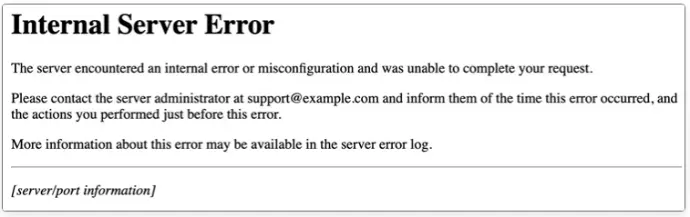
What Causes the WordPress 500 Internal Server Error?
The 500 Internal Server Error can affect any website, but is often caused by faulty plugins or themes, a exceeded PHP memory limit, corrupted files, or coding issues. A widespread offender is a corrupted. correct the htaccess file as necessary if the given error occurs only in the WordPress admin area,
A step-by-step approach is most effective in solving the problem. Start with your plugins and themes, address the PHP memory limit, and search for corrupted files. This is your only fall semester with a. htaccess in error especially on admin.
To sum up, server-side issues are usually at the core of this error so making the appropriate server-side alterations is the way to go to solve it.
Fixing the 500 Internal Server Error on WordPress: A Quick Guide
There are a number of different reasons that can contribute to the WordPress 500 internal server error and so there are also multiple ways to fix this error. But to fix the problem, the steps below should be performed in order.
1. Backup Your WordPress Site
Make sure you back up your WordPress site. Even though you’ve taken your precautions—hired a good hosting provider, kept your WordPress Core and plugins updated—there’s always the risk of compromising or losing your website data.
Due to a small code mistake, your site might crash, which is why having backups is a basic insurance for failure. You can create backups of your site manually or using some trusted WordPress backup plugins. For Cloudways WordPress hosting, the process of managing backups is very easy and well aligned, allowing you to keep your data secured.
2. Refresh the Page
At times, the most uncomplicated solutions do wonders. –Refresh the page, to see if it clears up the 500 Internal Sever Error.
Because they are not immune to getting overloaded — servers can crash, causing temporary downtime. All it should take is one good page reload. In the event that this doesn’t work, move on to the following steps.
3. Clear Your Browser Cache
Clearing your browser cache and cookies is a quick fix worth trying because, in case there is a 500 Internal Server Error on your website. This simple step will fix other issues too, such as 404 errors or the White Screen of Death.
Sometimes corrupted cache files may restrict access to your website, so clearing them guarantees that your browser is not loading the old or corrupted data.
Make sure your website is not down for everyone or only you, before cleaning your browser cache. For example, you can check this out using tools like “Is it Down Right Now”. If the site is working for others but not for you, try clearing your browser cache.
Clearing cache and cookies isn’t done the same way in all browsers, but it usually can be done in the settings menu.
For Google Chrome users, press the shortcut Ctrl+Shift+Delete to directly access to the cache & cookies settings. There, clear data such as cached images and cookies which will reset your browser data.
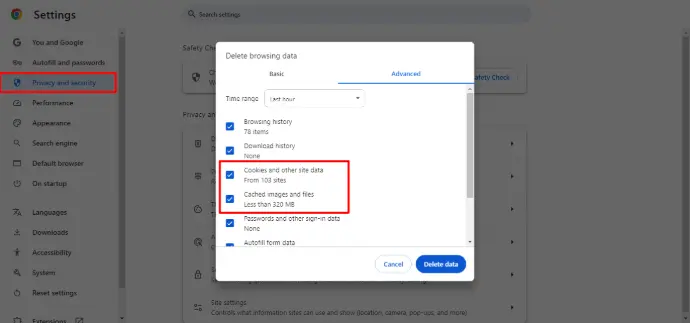
After performing this cacheting you should refresh the page again to check if it does its work. If the error still continues, next try the following troubleshooting methods.
4. Clear WordPress Cache
Your WordPress site can not be loaded when it shows an error message: 500 Internal Server Error. Even if you manage to fix the error, the problem may persist if a cached version of your site is showing an old or broken head section.
Any recent updates to this cached version can prevent the expression of recent changes from coming, thus making it seem like the error still exists. Clearing your WordPress cache is very important if you want both you and visitors to get the latest version of your site.
Luckily clearing the cache in WP is not one way as there can be many. In this guide, I’ll show you how to clear your cache by using a WordPress caching plugin. If you want more methods, head over to our ultimate guide on how to clear WordPress cache.
How to Clear Cache Using Your WordPress Caching Plugin
WP Rocket is a paid caching plugin for WordPress that can help speed up your website. What do those hand-in-hand partnerships mean Your knowledge is pristine. Thus, WP Rocket is considered one of the best caching solution for WordPress because it is fast and easy to use.
Key Features of WP Rocket:
Page Caching
Dynamically creates static HTML representations of your pages to diminish server load and page loading times.
Cache Preloading
Cache pre-loading for your visitors of your website — that ensures your site loads much faster even before a visitor requests for a page.
Browser Caching
Static Resource Caching Your blogs data to hold resources (eg: images, css, javascript) in the users’ browser to increase speed for the returning visitors.
GZIP Compression
It compresses files so that they take up less bandwidth and loads your website quicker.
File Optimization
Combined and minified CSS & Javascript files to minimize file size and number of HTTP requests Responsibilities
Lazy Loading
Loads the images and videos only when they are visible in the user’s viewport, which helps reduce initial page load time.
Database Optimization
Cleans up unneeded data like revisions, drafts and transients in order to improve database performance
Integration with CDN Services
Works smoothly with Content Delivery Networks (CDNs), allowing even faster content delivery across the globe.
Support for Ecommerce
Delivers transparent compatibility with ecommerce stores such as WooCommerce by also avoiding cache on pages with sensitive content (cart, checkout, etc.).
User-Friendly Interface
The visual settings panel available makes it easy to setup both for the novice and advanced user alike.
Who Should Use WP Rocket?
WP Rocket is perfect for WordPress website owners who want to boost their site’s performance and SEO without heading into somewhat abstract technical configurations. If you’re a blogger, business owner, ecommerce store manager or developer, you — and people you’re working with — should definitely consider it as a caching solution.
WP Rocket improves website speed which aids in a better user experience, higher engagement, and improved search engine rankings.
Free WP-Rocket Alternative
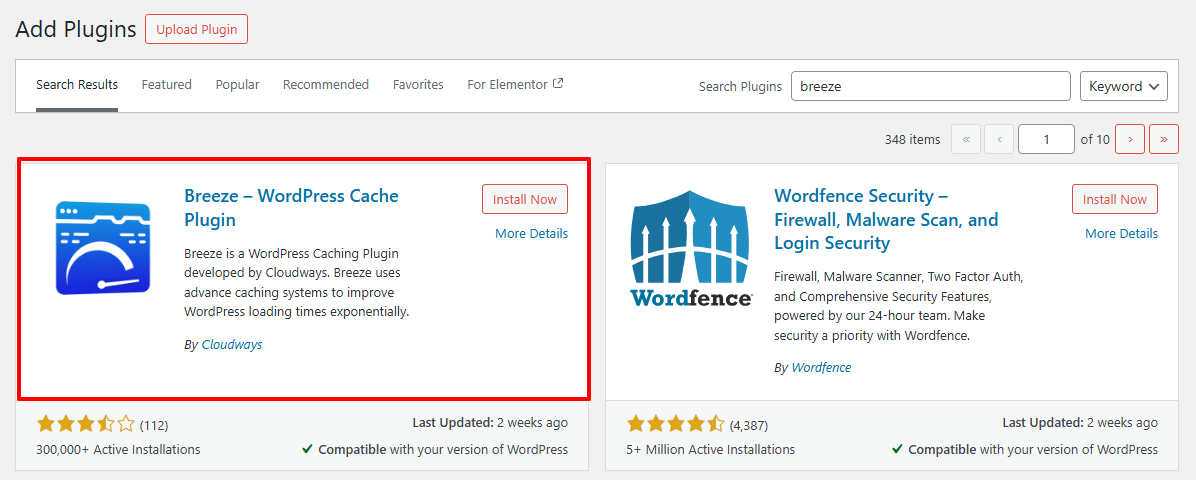
Breeze – A Noteworthy WordPress Caching Plugin
The second plugin, Breez, works and one of the most familiar WordPress cache plugins with which you can improve the performance of your site. If you use the Breeze Plugin to Cache. Follow these steps:
- Visit Your WordPress Dashboard
- Install and Activate Breeze
- Go to the Breeze Settings
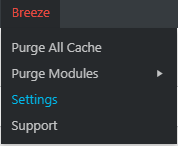
Configure Options
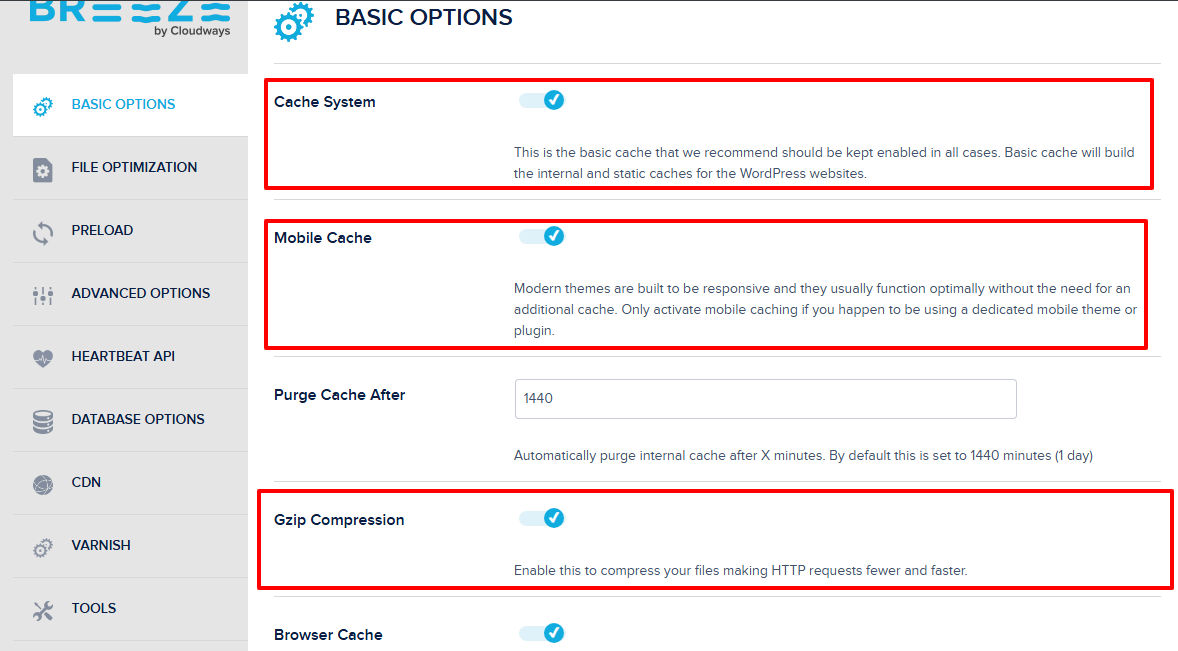
In Settings, select the options that you would like to implement for your Caching by ticking the boxes correctly.
This will also eliminate any cached files that might be stored and cause your website not to show the newly updated content.
Now, your site should be refreshed and should display latest changes!
5. Inspect Your. htaccess File
The . The .htaccess` file is essential for PHP applications such as WordPress because it handles your website’s configuration settings. If this is corrupted then you will receive a 500 Internal Server Error. Corrupted modules or incomplete theme installations commonly lead to Corruption.
To fix this, you will need to get your. htaccess` file. Here are the steps to find and fix the file.
- Open your Hosting Account and find file manager
- Open Website>public_HTML
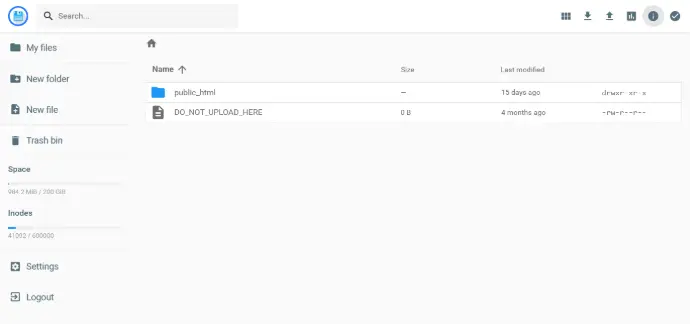
- After locating the .htaccess file, save a copy by downloading it from the server to your computer.
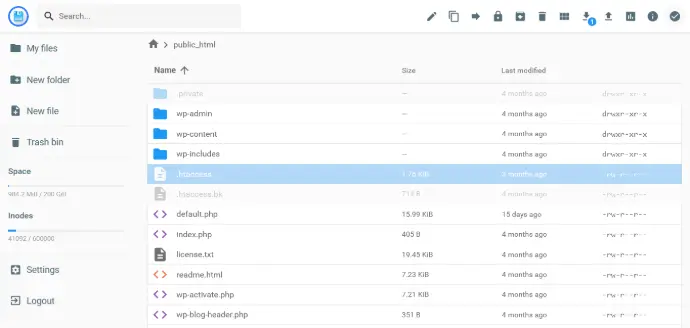
- Open any code editor like Sublime text 3
- Go to .htaccess on wordpress
- Copy and paste the code that suite your website version
- save the code and upload the server
- Now refresh your website to see if the 500 Internal server error has been resolved. If the problem remains the same, move on to the next step.
6. Plugins Audit
Regularly audit your plugins to make sure you are running the most up to date version of every one.
Unfortunately, outdated or broken plugins might cause YES compatibility issues, which often lead errors on your WordPress site. Although updating all plugins one by one can be a bit tedious, this feature made the google rough spot extremely easier with Safe Updates that automates regular maintenance of WordPress websites.
Alternatively, if you want to do the audit manually, follow these steps:
- Login your WordPress website Dashboard
- Select the plugins you want to deactivate
- Click the drop-down menu, & click Deactivate
- Reload your website page
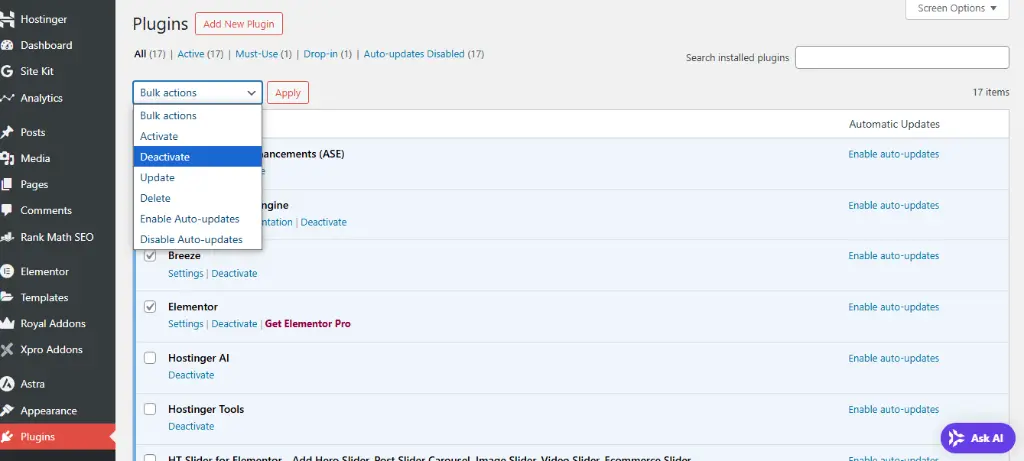
Test the plugins by deactivating them one at a time, refreshing the website to see if it works again. This will allow you to narrow down the plugin that is causing the issue.
So once you determine which plugin it is, it should either be deleted or replaced with a more recent version. If it does not work, verify if the issue arises from any of your integration plugins.
7. Theme Audit
Even a good quality WordPress theme can occasionally create a 500 Internal Server Error. To fix it, attempt switching to the default WordPress theme by following the steps below:
- Login your WordPress website Dashboard
- Click Appearance > Themes.
- Activate any theme
- When you activate a new theme, your previous theme is turned off automatically.
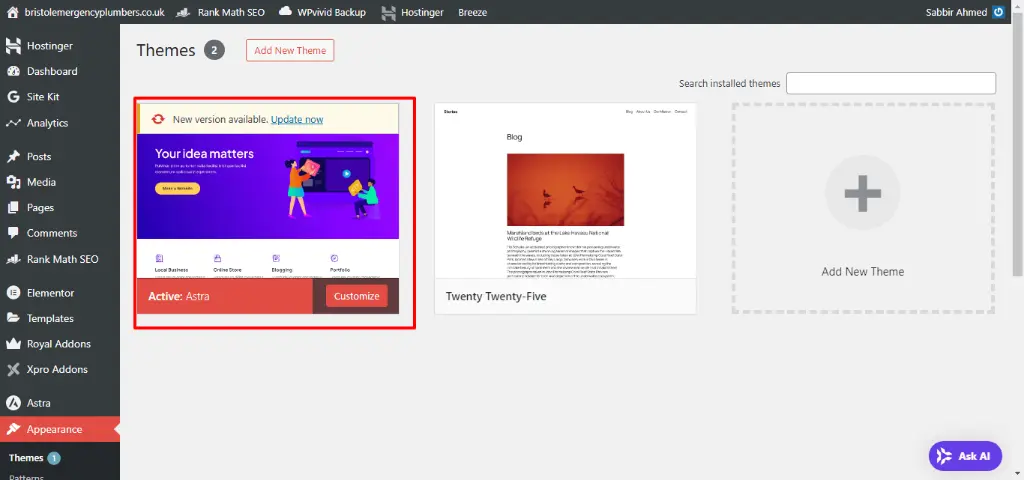
8. Increase PHP Memory Limit
As all PHP workers on the site are in use, a queue is starting to build up. When the number of PHP workers has reached the maximum limit then requests get queued until the worker frees up but there are times when a request falls too far behind and it is dropped, resulting in 500 errors or not completing the process. More information can be found in our in-depth article on PHP workers.
The most common way to increase a WordPress websites PHP memory limit is by adding code to one of these files.
- Open file manager website>public_HTML>WP-Config.php
define(‘WP_MEMORY_LIMIT’, ’64M’);
ini_set(‘post_max_size’, ’64M’);
ini_set(‘upload_max_filesize’, ’64M’);
- You can easily increase your PHP memory limit
- Go to Hostinger buy a package (recommended)
- Login to your account and then create your website
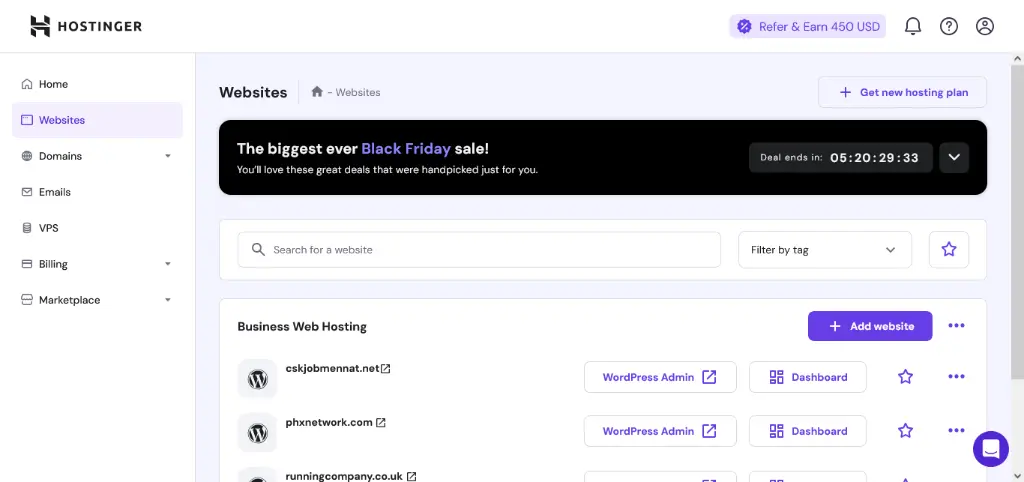
- Once create find section name Websites
- You can find your all website click Dashboard
- Then find side menu scroll down and find Advance>PHP Configuration>PHP Option
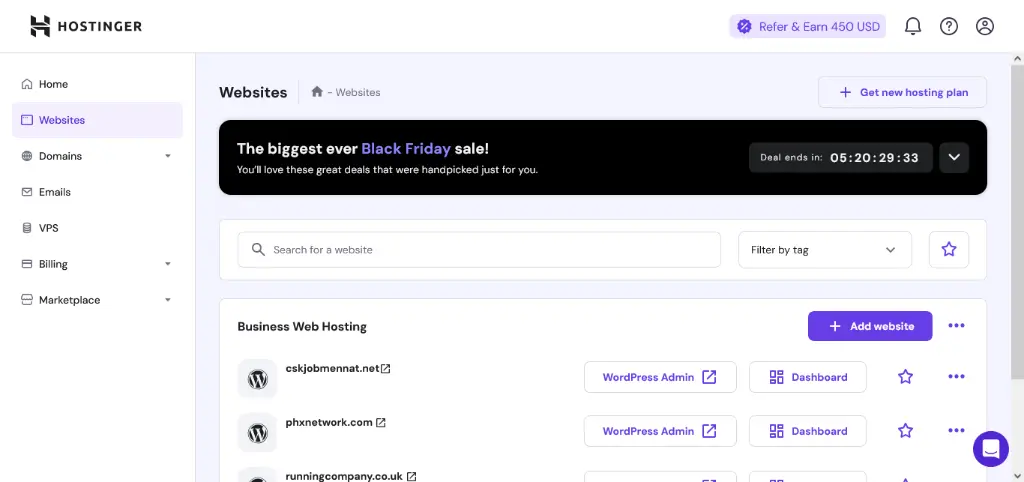
- Scroll down and find memory limit change it and clear all cache
You have tried all of the above methods but still getting 500 internal server error then move to next method.
9. Contact Your Hosting Provider
If the problem persists despite trying the solutions suggested above, please contact your WordPress hosting provider. Their tech experts may review your server settings, and help getting the issue fixed.
For Hostinger users, the process is simple. Just get in touch with hostingers highly qualified support team to help you fix all the problems as they are available 24/7.
In Summary
I look forward to this step by step guide help you to fix the WordPress 500 internal server error on your site. Which solution is worked for you? Let us know about your experience in the comments below!
Frequently Asked Questions
To resolve the 500 internal server error, follow these steps:
- Reload the page.
- Clear your browser's cookies and cache.
- Review your .htaccess file for issues.
- Inspect and troubleshoot your plugins and themes.
- Increase the PHP memory limit.
- Replace the wp-admin and wp-includes folders with fresh versions.
- Reach out to your hosting provider for support.
Is it possible to fix an internal server error?
By increasing the PHP memory limit Yes, you can fix an internal server error, repair the. Disable bad plugins and themes, clean cookies, or contact your hosting provider.
What is a 500 error?
A 500 error, or 500 Internal Server Error, is a general HTTP status code that means something has gone wrong on the web server hosting the website, but the server is unable to be more specific about the precise problem. Generally, it takes place due to problems like misconfigured server settings, corrupted files, defective plugins or themes, insufficient PHP memory or issues within server scripts. This error stops the users from loading the website properly.
How can you fix 500 internal server errors?
To resolve a 500 internal server error, the first thing that you must perform is refresh the page. If the error persists, you can try clearing your cookies, disabling problematic plugins or themes, and repairing the. you can do so by editing your. htaccess file, or contact your hosting provider.
How do 500 error codes affect Google indexing?
A 500 status code, or internal server error, indicates that the requested URL cannot be loaded and prevents the user from accessing the page. If Google faces this error while crawling your site then it can lead to index issues and therefore your site may get negatively impacted in search engine result pages.
How does a WordPress 500 error impact SEO?
In terms of SEO, a WordPress 500 error will affect: delayed indexing — search engines need to find and index your pages to rank — high bounce rates as confused visitors leave your site, possibly leading to deindexing if the issue persists.